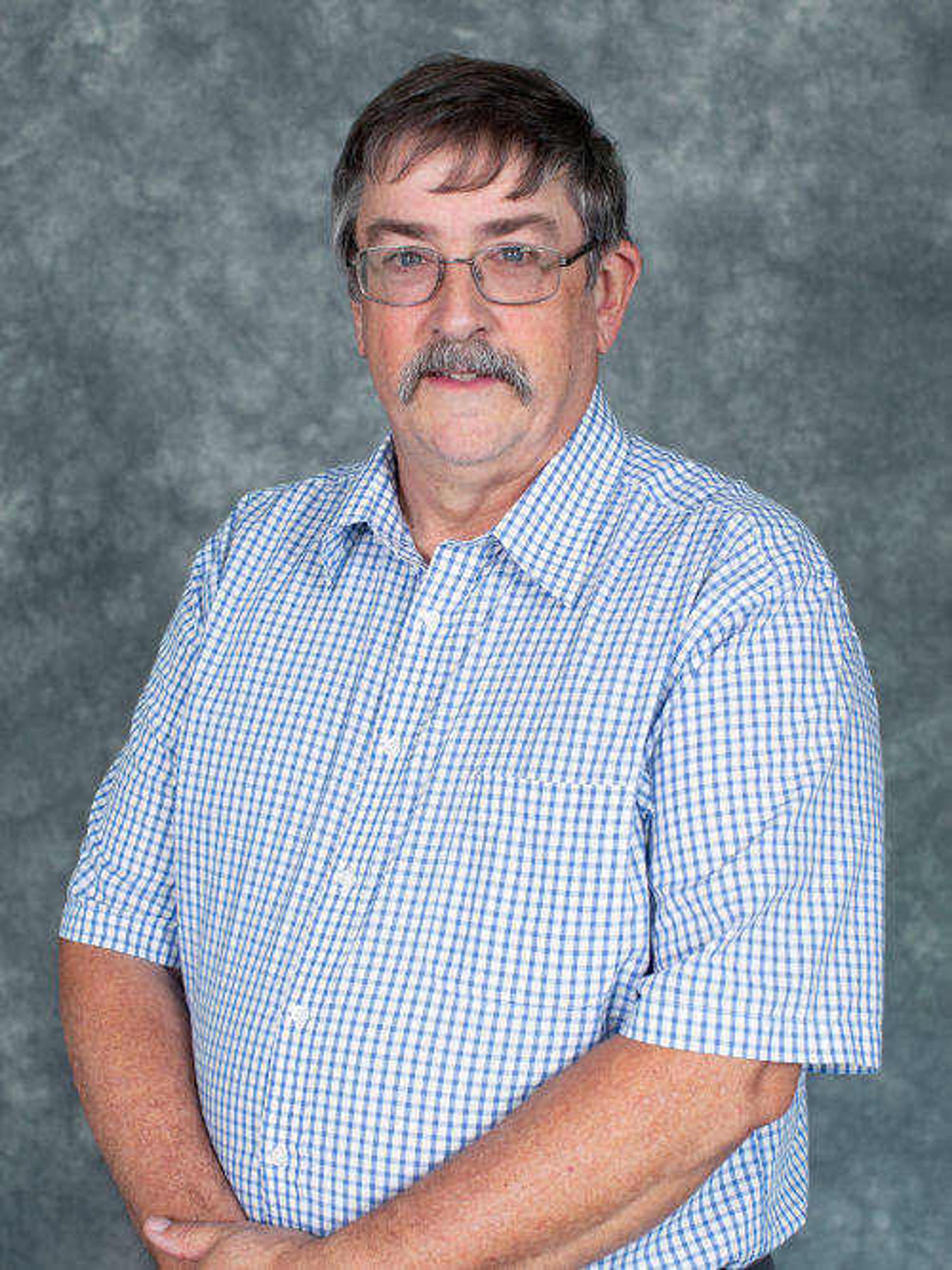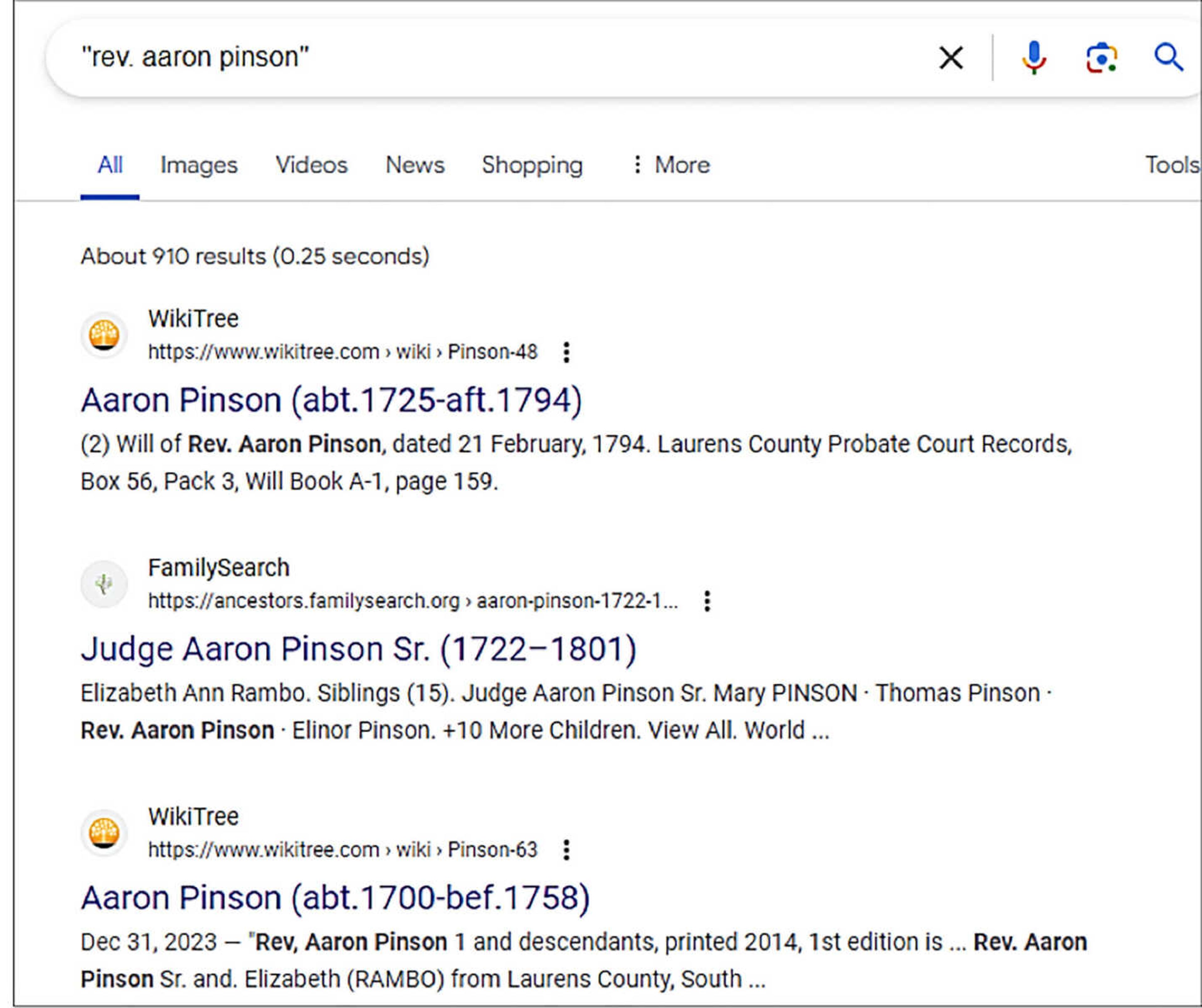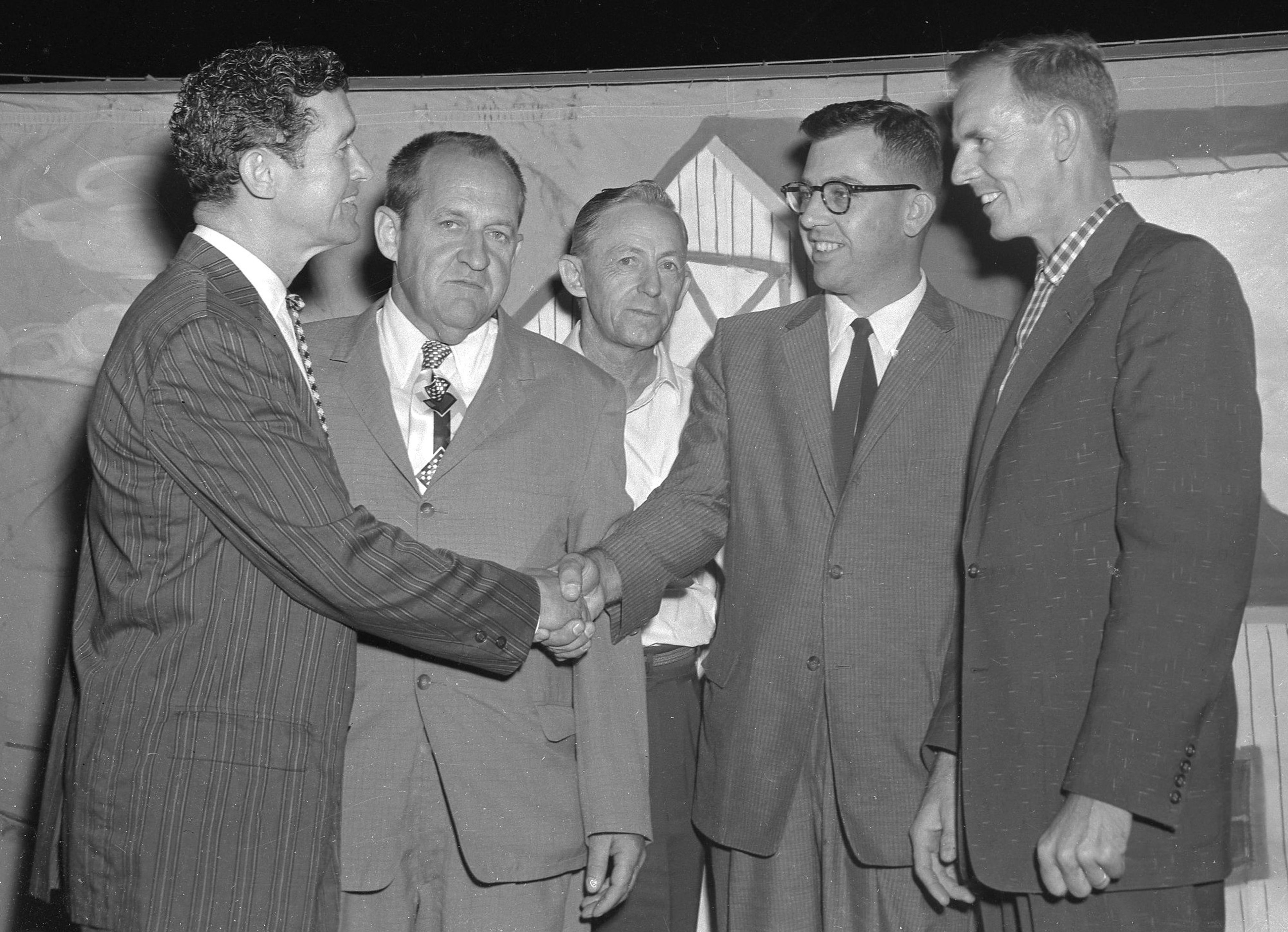Many of the resources contemporary family historians consult are available online, with more digitized every year. I will focus in the next columns on finding and using online sources.
First, there are keyboard “tricks” that assist in your use of web sites and the internet. If you are on a website, in addition to using the “PgDn” or “PgUp” keys, you can easily scroll down the page by pressing “Spacebar,” and up the page using “Shift” and “Spacebar.” Similarly, you can scroll down by pressing “CTRL” and “End”. (You accomplish the same task on an Apple computer using “Command” and “End”.) The screen image of a page can be enlarged by pressing “CTRL” and “+”, reduced by pressing “CTRL” and “- ", or returned to original size by pressing “CTRL” and “0” (zero).
A shortcut to viewing full screen is the F11 key on a PC or “CTRL” and “COMMAND + T” on an Apple. Genealogists often need to locate words or text strings on websites. Bring up the search bar on a PC using “CTRL” and “F”, and on an Apple using “COMMAND” and “SHFT + T”. Having several screens open at the same time is often useful, and you can use “ALT + TAB” to switch between them.
The most useful keyboard feature is the Print Screen key (PrtScn). If you press this key, the computer stores the image of your current screen in your clipboard. You can paste this image in a document, PowerPoint presentation or photo editor, and edit or crop it as needed. If you have a recent version of Windows, type “WINDOWS+U”, then click on “KEYBOARD”, then toggle off the “Print Screen shortcut”.
Chances are you already use Copy and Paste. To use this feature, highlight the material on a website you want to save, right click on it and select “Copy”. Then move it to a file or document where you want it, right click and select “Paste”. “CTRL + C” is a shortcut for “Copy”, and “CTRL + V” is a shortcut for “Paste”.
Oftentimes you wish to have an entire file that you find online, requiring that you download it to your computer. Use the download link if provided OR right-click on the file and select “Save As,” from the menu. Then name the file and save it (if it is an image, use “Save Image As”).
If you use PrtScn or Copy and Paste, or download a file, BEWARE of the copyright status of the material. If you use it in the future in a written work for public use, you commit plagiarism if the item(s) are under copyright. Many documents scanned by services such as Internet Archive, Hathitrust or GoogleBooks are out of copyright, but always check. Free or public domain images are available on sites such as Pixabay, Pexels, Unsplash, Wikimedia or the Library of Congress Photographs and Images division.
We find websites for genealogical research using a web browser. Examples of browsers include Google Chrome, Microsoft Edge, Firefox and Safari. Most people confuse web browsers with search engines. A search engine requires a web browser to connect to a website’s server and display its web pages.
A web search engine or Internet search engine is software designed to conduct a web or Internet search. Results are a mix of links to web pages, images, videos, infographics, articles, research papers and other types of files.
Search engines use Boolean Logic to limit searches. Boolean expressions can best be described by looking at examples of the operators often used by Boolean logic. The operator “And” searches for websites using all the terms connected by “and,” but you can abbreviate text string searches by enclosing all the words in quotes. For example, if I were searching for Aaron Pinson, I could type, Aaron and Pinson in the search bar of the search engine, or enclosed the text string in quotes, as “Aaron Pinson”. The operator “Not” finds sites with the desired words, but without the words after “not.” Thus, search for “Aaron Pinson” not “Virginia” would give me only results lacking the word “Virginia”. The last commonly used operator is “Or”. This finds sites with one word/string or another word/string. So, searching for “Aaron Pinson or “Sarah Venable” would find sites with ether person appearing on the site.
Then, when you get results, you may choose ones of interest or refine your search by adding more limiting words or text strings. Try novel searches if the first one fails to locate valuable information.